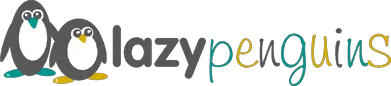When it comes to photography, shooting days can remain the same. However, you can speed up the editing process. This can make the entire photography process a little faster. To achieve this, you need the right tools and tips to guide you.
Tools like Adobe Photoshop and PicMonkey are great for editing images. But, PicMonkey is the best option because it’s free and it’s loaded with amazing features. These include in-browse editing software, graphic and text overlays, and a simple interface. It’s popular with Instagrammers and bloggers. This software allows for image transfer and it available in a mobile app format.
Once you have these tools, follow these non-obvious tips for editing photos to speed up your workflow:
-
Download Photos Efficiently
It’s important to download images properly. Editing becomes a time-consuming and confusing task if you don’t organize your images properly. So, instead of using a digital camera, download images to your computer from the card using a card reader.
This approach enables you to leave out some photos if you don’t want to store them. When importing from a card using Lightroom, preview them first to select the photos you want. If you have a Mac, you can use Image Capture to do this.
Make sure that you download photos to a specific location. This will enable you to edit them faster. You can create a photographs folder in your hard drive. That way, you can easily create different fields in that for photographing in.
-
Use Lightroom Instead of Photoshop
Adobe Photoshop might be great in terms of post-processing. But, it misses the point when it comes to files structuring and organization. You can use Photoshop and Adobe Bridge together. But, why should you employ two programs while you can use one? That’s where PicMonkey comers in. This tool allows for easy file structuring, organization, and transfer.
Adobe Lightroom can also be used because it allows the user to organize images into a library. You do this as you work on the images in batches or individually. And, you don’t incur extra costs or switch programs. What’s more, there is no trickery involved and you can organize images and use keywords to locate them quickly. On top of that, this program allows you to retain photographic edits. This is not the case with Photoshop which destroys all photo edits. That means you won’t have the originals to go back to if you accidentally forget to save your files.
-
Create a Workflow to Streamline Editing
A great workflow is very important when it comes to photo editing. Streamline the process of editing photos from the beginning to stop wasting time. Depending on how you intend to use the images, there are different ways of creating an effective workflow. Here are the steps you can follow:
- Download images
- Import
- Edit
- Re-edit
- Re-touch
- Export
- Deliver them to your client
- Add to your portfolio
Once you upload images into Lightroom, you can do a lot within the import stage. For instance, you can add Metadata, keywords, and collections in the import window. You can also add presets during importation.
Lightroom provides many techniques and tricks for editing photos. With the right workflow, Lightroom enables you to streamline the entire editing process.
-
Make Editing an Assembly Line
In factories, the assembly line allows individual team members to perform the same task severally. This can seem boring. However, it’s a great way of editing photos within the shortest time possible. Skipping ahead until the previous step is finishing is the goal here.
An assembly line can start with the addition of keywords of the images. You can do this as a batch for some for tags like the used camera, location, date, lens, and model name. You can also use tags like ‘close-up’, ‘creative’, or ‘silhouette’. But, these are not mostly used so you can drop them.
The next step is to select the images. If you have about 1500 images, you can narrow down to between 300 and 500. That way, you get a better idea of the photos to pick to end up with around 100 images.
After the selection, get more critical. Go through the photos quickly with an auto-advanced method. Use the quick-collection button for this.
-
Employ the Auto-Advanced Method
This method enables you to reduce the time you spend editing photos substantially. It’s ideal for use when you have hundreds or thousands of photos. With this method, the next image pops up automatically once you select an action.
For instance, you can miss non-aesthetically perfect images during the initial process of selecting the photos to edit. You can miss pictures or shots where composition fails to work and therefore, receives a “B”.
Without an Auto-Advanced method, you have to press “B” then “>” to make a forward move.
Pressing a button once might seem like it won’t save time. But, what do you think of 2000+ times? All this adds up. There’s no need to lose track or think about it. Just go to Photo>Auto-Advance. You will know it’s been activated by a blue, ticked box.
-
Try Batch Editing
When photographing a similar area subject under the same weather conditions, you are bound to have the same settings. To have your images act in a series, make sure that they have almost the same look. You can edit each image at a time and give it the attention it deserves. But, this is a time-consuming task.
So, instead of this, edit, adjust and enhance the first image. Then copy that image’s settings. That way, you can apply the settings to the other images.
All images you choose will get the same treatment. That means you will save time with batch editing.
Each location of photos receives basic settings adjustment, which can be copy-pasted instead of repeating the same task over and over again. Right-click on an image to save your edits, go to the Develop Settings option, then to Paste Settings.
-
Save the Time You Spend on Every Image
Don’t spend too much of your time going through your images before you decide on the one to edit. You can easily do this before choosing a group of high-quality images to keep. In most cases, the image you end up choosing is the one you think of the moment you get started. So, don’t waste time trying to have it fit your vision.
In addition to these non-obvious tips on editing photos, it’s important to use a good monitor or a laptop to edit your photos. This enables you to keep working in different locations. What’s more, use presets to streamline and speed up the workflow of your photo editing process.