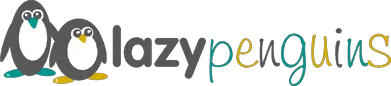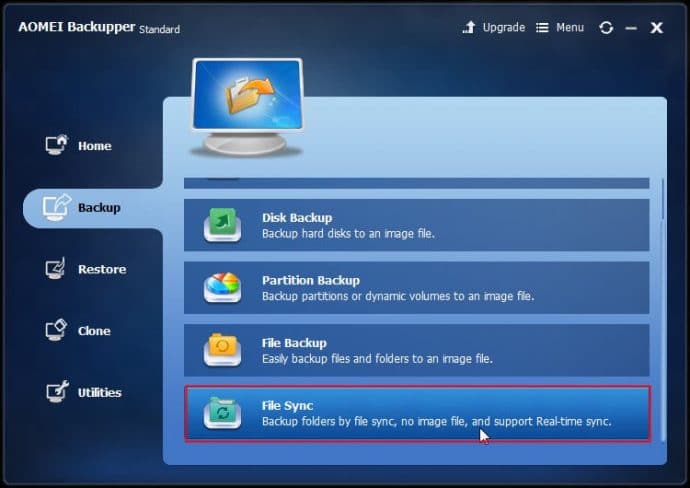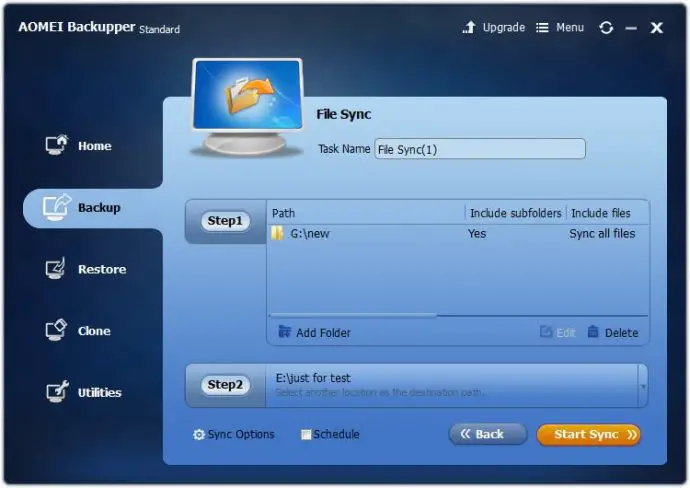Overview of File Synchronization Software
File synchronization programs help you to update specified files between computers, clouds, networks and devices. Cloud synchronization services have been one of the most popular solutions to sync files in current days. However, considering for some confidential letters and private documents which you won’t want to transfer to clouds, you need to find file synchronization software to sync files on local place.
The basic functions and advanced features in the file synchronization utilities are as many as the reasons to sync files. Here we just list three main features. Firstly, it must support one-way synchronization of data at least; secondly, it need to provide scheduled plan and real-time sync function; thirdly, to sync files to cloud drive should be taken into consideration.
Best Free File Synchronization Software for Windows
AOMEI Backupper is outstanding from other file synchronization software in the application market. Even the free edition provides powerful and advanced features for Windows users. It allows you to synchronize folder to destination folder in real-time without any cost, and you can even restore the source folder from restore feature if there are any problem. As a free backup software, system backup, disk backup, file backup, disk clone and other practical functions in AOMEI Backupper provides the easiest way to protect your system and data. Here we will focus on how to use AOMEI Backupper Standard to synchronize files and folders. Directly download AOMEI Backupper Standard and follow the next steps to backup files by file sync.
How to Synchronize Files with AOMEI Backupper Standard
Step 1. Launch AOMEI Backupper, find File Sync in Backup tab;
Step 2. Click “Add Folder” in “Step1” to add file to sync and select the destination path by clicking “Step2”;
Step 3. After finish the two steps, click “Start Sync” to complete file synchronization within several minutes.
Note:
- You can edit the name of file sync task to remember the specified file at the top;
- Enable email notification by clicking the Menu on the title bar – Setting – Notifications to set mail server and mail address;
- Take a note in Comments by clicking Sync Options;
- To make a schedule file sync plan by clicking Schedule option, you can transfer file daily, weekly, monthly and even in real-time.
If you want to exclude or include only certain files being synchronized, you can try the Filter Setting feature in the pc backup software -AOMEI Backupper Professional. Wildcards are supported and separated multiple mask with semi-colon. It also supports universal restore from different computer with dissimilar hard drives, plan automatic backup tasks when system shutdown and startup, PXE boot tool, delete old backup images automatically and other exclusive features. You can download the 30 days free trial to experience more advanced features with file synchronization.